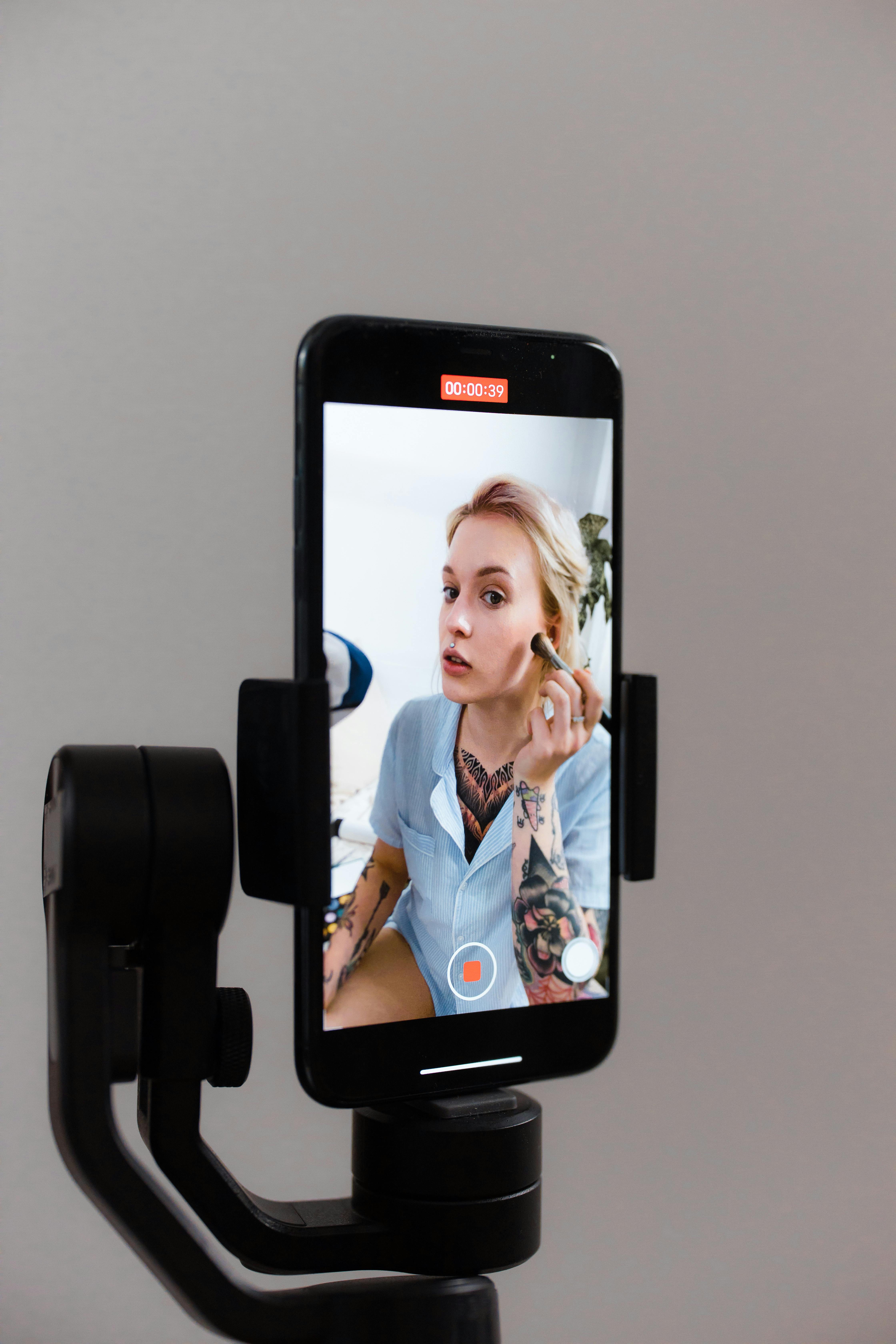
Effective Ways to Delete Downloads and Free Up Space in 2025
As we head into 2025, managing storage space on our devices has become more crucial than ever. The rapid accumulation of downloaded files—ranging from applications to documents—can quickly fill up disk space, causing slow performance and limited file accessibility. In this article, we will explore effective ways to delete downloads, clean up your download folder, and free up space. You'll discover practical tips for managing your downloads, from bulk deletions to clearing download history and organizing your files. Whether using Windows, Mac, or cloud services, you'll learn how to optimize your storage efficiently.
Understanding how to delete downloads not only helps in freeing up space but also declutters your digital life, making it easier to find important files when you need them. We will cover various methods including uninstalling downloaded applications, permanently deleting downloads, and cleaning downloads in different browsers and operating systems. Let’s embark on this journey to better download management!
How to Delete Downloads on Windows
Windows offers several straightforward methods to delete unwanted files from your download folder. One can quickly delete downloads using File Explorer. To get started, open your File Explorer, navigate to the Downloads folder, and select the files you’d like to remove. This can be done individually or by using the keyboard shortcut Ctrl + A to select all files. Once selected, simply right-click and choose 'Delete'.
Another efficient method is using the built-in Disk Cleanup tool. To do this, search for "Disk Cleanup" in the taskbar, select your drive (usually C:), and allow it to calculate how much space you can free. Look for 'Downloaded Program Files' and 'Temporary Internet Files', and proceed to delete them.
For users who regularly download applications, uninstalling those not in use is paramount. Navigate to 'Settings' > 'Apps' to find and uninstall unwanted applications. Removing these apps not only clears space but also eliminates residual files that could clutter your system.
Batch Delete Downloads for Efficiency
Batch deleting downloads can save significant time. Within Windows File Explorer, hold down the Ctrl key while clicking to select multiple files. For sequential files, click the first file, hold Shift, and click the last file. Release both keys and hit Delete to erase them at once. This method effectively simplifies the organization of your downloads.
Organizing Downloads Automatically
Another useful feature in Windows is using 'Settings' > 'Storage' settings to automatically handle your downloads. Here, you can set up your system to automatically delete files from the Downloads folder that haven’t been accessed for a specific period. This creates a maintenance routine that ensures essential files are preserved while junk gets removed.
Deleting Downloads on Mac
For Mac users, deleting downloads can be achieved with similar simplicity. Access your 'Finder', click on 'Downloads', and use the Command key to select individual files or Command + A to select all. Once selected, press the Command + Delete keys to move the files to Trash, and remember to empty the Trash later to free up space effectively.
Remove Downloaded Applications
Just as on Windows, you can uninstall applications on a Mac. Open 'Finder' > 'Applications', locate the apps you want to uninstall, and drag them to the Trash. Some applications also come with their own uninstallers located within their respective folders for a clean removal.
Cleaning Up Download Cache
Cleaning your download cache can also boost system performance. Browsers like Chrome allow you to clear cache history easily. Go to 'Settings', find 'Privacy and security', and select 'Clear browsing data'. Here, you can specify a time range and the types of data to clear, including cached images and files.
Organize Your Downloads Efficiently
Maintaining an organized download folder makes it easier to access important files. Use subfolders categorized by file types, such as Documents, Images, Applications, etc. This segmentation allows you to locate files quickly without scrolling through numerous downloads.
Creating a System for Downloaded Files
Consider implementing a consistent naming convention for files you download. For instance, when downloading documents, you might format the file name as 'YYYY-MM-DD_Title'. This not only assists in easy retrieval but also helps in effective file management when searching for past downloads.
Using File Management Software
Utilize file management software to automate organizing downloads. These tools can sort files based on type, date, or size, thereby helping to manage large volumes of downloads. Popular options include FileExplorer and Disk Drill. They provide various features to assist with cleanup, optimization, and even recovery of unwanted deleted files.
Delete Browser Downloads for Better Privacy
Most browsers retain a history of all downloads, which can pose a privacy risk. Learning how to delete browser downloads is vital for maintaining digital privacy. In Chrome, for example, click on the three-dot menu, select 'Downloads', and use the 'Clear all' function. This action removes records of all downloads from your browser history.
Erasing Download History
Beyond the immediate deletion of files, ensuring your download history is cleared is essential for privacy. Many browsers provide options to automatically delete download history upon exit, which can be adjusted in the browser's privacy settings. This precaution is helpful not just for personal security but also for maintaining organized download management.
Secure Deletion Techniques
If you need to permanently delete downloads, consider utilizing third-party software designed for secure file deletion. Applications like Eraser and CCleaner offer features that overwrite files, making recovery impossible. This step is crucial if you're dealing with sensitive documents and wish to protect your information.
Effective Download Management in 2025
As we adapt to ever-increasing digital storage demands, effective download management has reached new heights in importance. Regularly cleaning your download folder, organizing your files, and practicing safe browsing are fundamental steps. By utilizing the features available on your operating systems and understanding how to delete downloads properly, you can maintain a clutter-free digital workspace.
Quick Tips for Download Cleanup
1. Regularly check your download folder once a week for accumulated files.
2. Utilize cloud storage solutions to archive sensitive files that you don't currently need.
3. Set reminders for routine clean-ups to prevent overwhelming accumulation.
Utilizing AI for File Management
Incorporating AI-driven tools can significantly streamline your download management. These smart applications learn from your behavior and help automate file organization and deletion processes. Features like voice commands and machine learning offer innovative ways to enhance file handling, ensuring that your downloads remain manageable.
Q&A: Common Questions About Deleting Downloads
How Can I Quickly Delete Multiple Downloads?
To quickly delete multiple downloads, navigate to your download folder, select files with Shift or Ctrl keys, and press Delete. For batch processing, consider using file management tools that allow automation.
Is There a Way to Permanently Delete Downloads?
Yes, to permanently delete files, use software that overwrites data. Simply deleting a file does not remove it from disk, but specialized software can ensure it's unrecoverable.
How Do I Delete Downloads from Chrome?
To delete downloads from Chrome, go to the download history (Ctrl + J), and use the “remove” option next to each file, or clear the entire history through the settings menu.
What Are Effective Download Management Tips?
Organize downloads into folders based on type, use file management software, and routinely clean out the downloads folder. Additionally, consider enabling automatic cleaning features on your devices.
Can I Use Voice Commands to Manage Downloads?
Yes, advanced systems allow for voice-controlled file management. Software that integrates NLP can facilitate file deletions through simple voice commands, making it highly efficient.

