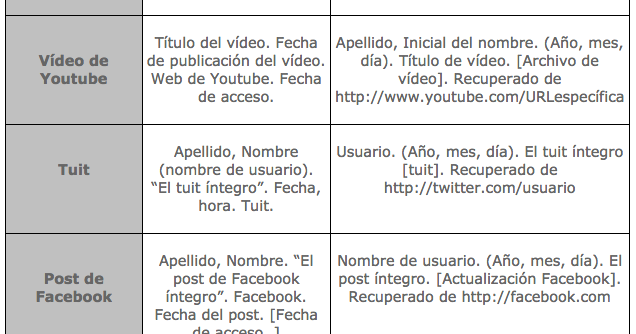
Essential Guide to Discovering WiFi Passwords in 2025
In today's digital age, securing your WiFi network is as crucial as ever. Whether for home use or while traveling, knowing how to find your WiFi password can save you from connectivity headaches. This guide will explore various methods to easily discover your WiFi password, offering practical tips and solutions for both beginners and seasoned users. We will also cover common issues and troubleshooting techniques related to WiFi password retrieval.
Understanding how to recover a WiFi password is important for maintaining a secure and reliable internet connection. With various devices and operating systems, the techniques for uncovering WiFi credentials can differ. By following the instructions laid out in this article, you'll not only be equipped to find your own WiFi password but also assist friends or family who may have forgotten theirs.
We'll discuss methods for accessing router settings, using command prompts on different systems, and leveraging built-in features on smartphones and computers. You'll also find insights into the importance of WiFi security and best practices to keep your password secure. Key takeaways include:
- Techniques to view saved WiFi passwords on various devices.
- Steps to recover lost WiFi passwords.
- Understanding WiFi security and implications of weak passwords.
How to Access Router Settings for Password Recovery
Accessing your router's settings can be the first step in recovering your WiFi password. Routers typically have a web-based interface that allows you to manage settings, including your WiFi credentials. Here’s how to access your router settings:
Step-by-Step Guide to Router Access
To access your router settings, begin by connecting to the router either via WiFi or an Ethernet cable. Open your web browser and enter the router's IP address into the address bar. Common addresses include 192.168.1.1 or 192.168.0.1.
Log in with your admin credentials. If you haven't changed them, the default username and password can typically be found on the router or its documentation. Once logged in, navigate to the wireless settings section where the WiFi password may be displayed.
Important Points to Remember
Ensure that your computer or smartphone is connected to the same network you wish to access. If you encounter a situation where you cannot recall your admin password, a factory reset will often solve the problem, but be cautious; this will reset all settings to default.
Using Mobile Apps for Password Recovery
Many modern routers come with companion apps that simplify access to settings, including password recovery. Install the app that corresponds to your router brand and log in to your account. Look for the WiFi settings section, which may display your password directly.
Utilizing these apps can be particularly beneficial if you are away from home and need access to your WiFi credentials.
Troubleshooting Router Password Access Issues
If you’re unable to access your router settings or forget your password, consider contacting your internet service provider. They can guide you through the recovery process or assist with resetting your equipment.
With this foundational understanding of accessing your router settings and retrieving your WiFi password, let's move on to methods for finding saved passwords on different devices.
How to Locate Saved WiFi Passwords on Various Devices
Each operating system has specific steps for discovering saved WiFi passwords. Here, we will cover how to retrieve WiFi credentials on computers and smartphones.
Finding WiFi Password on Windows
Windows users can easily find their saved WiFi passwords through the Network & Internet settings. Here’s a quick guide:
- Go to the Settings menu and select "Network & Internet."
- Click on "Status," then scroll to "Network and Sharing Center."
- Select your WiFi network, then click "Wireless Properties."
- Under the Security tab, check the "Show characters" box to reveal your WiFi password.
Discovering WiFi Password on macOS
For Mac users, the process is straightforward. Open the "Keychain Access" application from the Utilities folder. Search for your WiFi network name, double-click it, and check the box that says "Show password." You may need to enter your Mac’s administrator password to view it.
Retrieving WiFi Password on Android and iOS
On Android devices, navigate to the network settings, select your connected WiFi network, and you’ll find a "Share" option with a QR code. This code displays the WiFi password when scanned. For iOS, finding saved passwords is simpler if you use iCloud Keychain, as it syncs credentials across Apple devices.
These methods can assist in accessing lost WiFi credentials efficiently. However, if you encounter issues, examining settings for connectivity problems will lead to further solutions.
Troubleshooting WiFi Password Issues
Sometimes, users encounter challenges related to WiFi password visibility or failed connections. Here are common issues and how to overcome them.
WiFi Password Not Showing
When your saved WiFi password does not display, ensure you are logged into the correct user account with administrative privileges. Check device settings for any hidden passwords or toggles that might obscure password visibility.
Connection Issues Due to Wrong Password
If you are unable to connect due to incorrect password input, double-check the entered credentials against the ones stored in your device. Resetting your router or using the command prompt to display the password might be necessary.
Alternative Methods for Password Recovery
Using password recovery tools can also help retrieve lost WiFi passwords. There are various applications available for both Windows and macOS that can scan for and reveal saved passwords. Ensure you choose reputable software to avoid security risks.
Conclusively, being knowledgeable about WiFi security is essential, especially as more of our lives rely on a stable internet connection. Understanding how to manage your passwords effectively contributes to a more secure network.
Frequently Asked Questions
What should I do if I forgot my WiFi password?
You can recover your WiFi password by accessing your router settings, checking saved passwords on devices, or using password recovery applications. Ensure you document passwords securely.
How can I reset my router if I can't remember the password?
A factory reset can be performed by pressing the reset button on your router for about 10 seconds. This will erase all settings, including the WiFi password, allowing you to set a new one.
Is it safe to use apps for password recovery?
Using reputable password recovery tools is generally safe, but always verify the developer's credibility and read user reviews before downloading.
By navigating these recovery methods and maintaining an understanding of your WiFi security, you can confidently manage your network access. For further assistance, consider checking educational resources on WiFi security principles.
Keep your WiFi passwords updated and secure to ensure a protected online experience.