
Effective Ways to Share Your iPhone Calendar in 2025: A Complete Guide
Sharing your calendar on an iPhone can significantly improve coordination within families, among friends, or among coworkers. The ability to effectively manage shared events is essential, especially in our fast-paced lives where scheduling can often become a juggling act. In this guide, we will explore how to share your iPhone calendar and provide valuable tips on making your calendar accessible to various groups. You will learn about iPhone calendar sharing settings, collaboration features, and troubleshooting common issues. We’ll also cover how to share a calendar online through platforms like iCloud and Google Calendar. By the end of this article, you will have all the tools you need to seamlessly share your iPhone calendar.
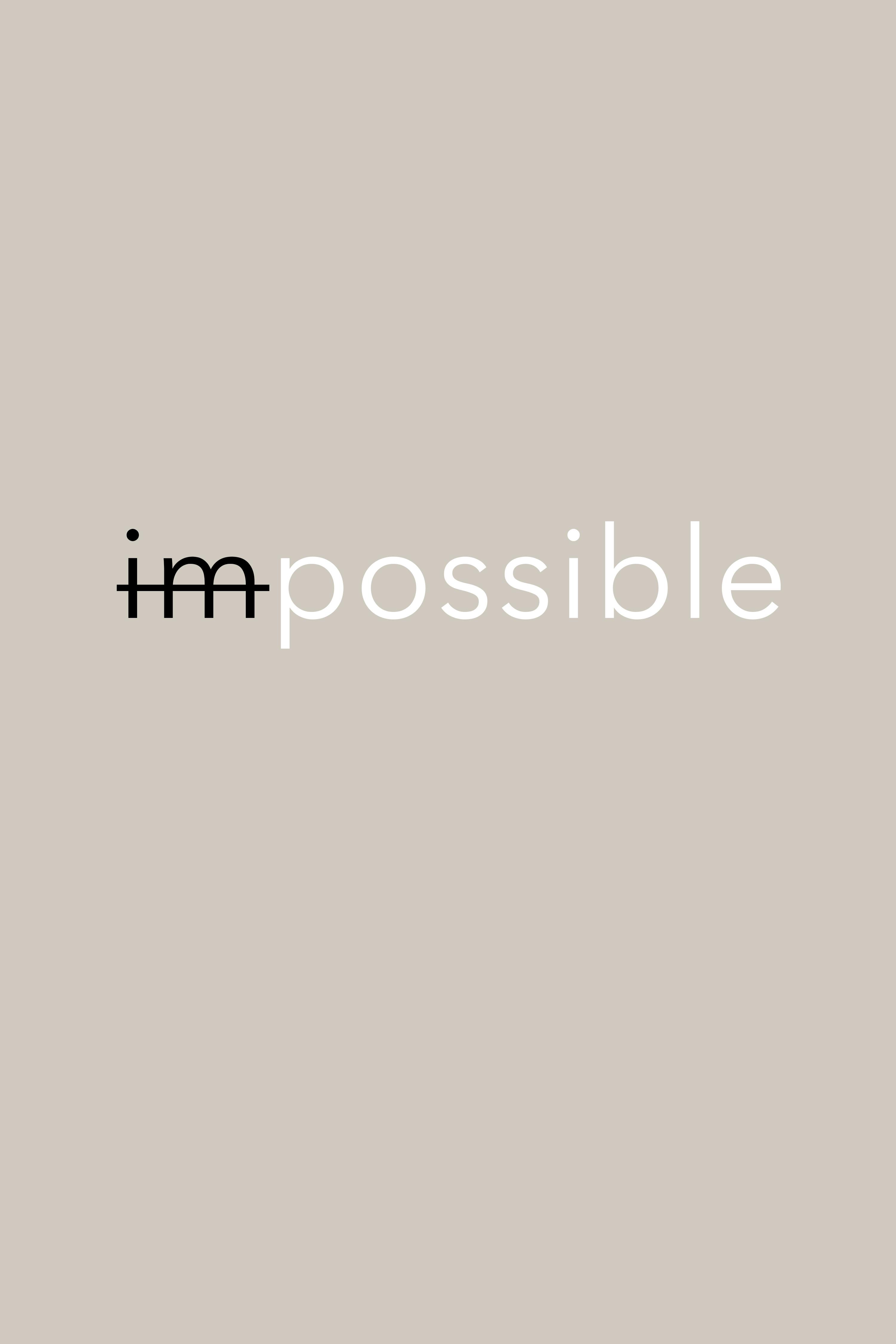
Understanding iPhone Calendar Sharing Basics
Before delving into the detailed methods to share your iPhone calendar, it’s important to understand the fundamental features available in the iOS calendar app. iPhone calendars can be shared using iCloud or Google Calendar, which allows multiple users to view and manage events collaboratively. This section will take a closer look at the benefits of calendar sharing and the settings needed for seamless navigation.
The Benefits of Sharing Your Calendar
Sharing your calendar provides numerous benefits, such as:
- Enhanced Collaboration: Families and teams can manage schedules, appointments, and events more effectively when everyone has access to the same calendar.
- Improved Organization: Having a shared calendar helps prevent double-booking and ensures all members are on the same page.
- Convenience: Users can easily view events from their devices without needing to communicate them individually.
This naturally leads us to the iPhone calendar sharing settings, which are crucial for enabling effective sharing capabilities.
Navigating Calendar Sharing Settings on iPhone
To enable sharing on your iPhone calendar, follow these steps:
- Open the iPhone calendar app.
- Tap on the calendar you want to share.
- Select “Edit” and then tap “Add People.”
- Enter the email addresses of those you wish to invite to share the calendar.
- Adjust permissions for each person, such as view-only or editing capabilities.
- Send the invites and wait for acceptance.
Ensuring correct sharing settings is vital, as it defines how others interact with your calendar. With these basics established, let’s explore effective ways to share your iPhone calendar with family and friends.
Effective Techniques to Share Your iPhone Calendar
Now that the fundamentals are clear, let’s examine various techniques that can be employed to share your iPhone calendar effectively. Whether it’s family members wanting to coordinate schedules or friends planning events together, employing these techniques can alleviate scheduling headaches.
Using iCloud to Share Your Calendar
iCloud is one of the most seamless methods of calendar sharing on iPhones due to its integration across Apple devices. Here’s how you can share your calendar via iCloud:
- Open Settings on your iPhone.
- Tap on your Apple ID at the top.
- Select “iCloud” and ensure the calendar toggle is on.
- Go to the Calendar app and select the calendar to share.
- Tap “Edit” and then “Add People” to enter email addresses for sharing invitations.
Once shared, recipients can accept the invitation and view your calendar in their calendar app. This method is ideal for family calendar setup.
Integrating Google Calendar with Your iPhone
Alternatively, many users prefer Google Calendar due to its versatile sharing capabilities and cross-platform functionality. Here’s how to share Google Calendar on iPhone:
- Open the Google Calendar app on your iPhone.
- Select the calendar you want to share.
- Tap “Share” and enter the email addresses of those you want to invite.
- Set permission levels for each recipient.
- Send the invites and monitor acceptance statuses.
This integration ensures you can manage both personal and family events effectively. With this in mind, let’s discuss troubleshooting tips for common sharing issues.

Troubleshooting Common Calendar Sharing Issues
Despite its overall efficiency, you may encounter issues when sharing calendars. Understanding common problems and their remedies ensures a smooth sharing experience. This section will provide solutions to most frequent challenges associated with iPhone calendar sharing.
Identifying Synchronization Issues
One common issue users face is synchronization problems. If your shared calendar isn’t updating as expected, follow these troubleshooting steps:
- Check your internet connection to ensure it’s stable.
- Verify that all participants have accepted the sharing invitations.
- Restart your device to refresh the calendar apps.
Following these steps can resolve most synchronization issues.
Resolving Permission Conflicts
Another frequent challenge involves permission settings. To fix permission conflicts:
- Go into the calendar settings and review each sharing permission.
- If someone is unable to access your calendar, ensure their email is correctly listed.
- Consider revoking and re-sending invites to refresh access.
Keeping these troubleshooting tips in mind will help ensure smoother collaboration among calendar users. Connecting this seamlessly leads us to explore effective ways to manage shared events.
Managing Shared Events on Your iPhone Calendar
Once you have successfully shared your calendar, you’ll need to manage the events effectively to maintain organization. Proper management ensures that everyone has the updated view of appointments and responsibilities.
Creating and Modifying Shared Events
When creating a new event to share, be sure to:
- Include specific details such as the date, time, and location.
- Invite others directly from the event creation screen.
- Use informative titles to ensure clarity.
Modification is just as crucial. If you need to edit an event:
- Tap on the event and select “Edit.”
- Make the necessary changes then save.
- Notify participants of any significant changes.
Managing your calendar effectively prevents misunderstandings and promotes clear communication.
Utilizing Family Sharing for Calendar Management
Apple provides a unique feature for families known as Family Sharing. This feature allows you to share calendars automatically with loved ones, providing a central hub for family events and appointments.
Setting Up Family Sharing on iPhone
To utilize Family Sharing for calendar management:
- Go to Settings and tap your Apple ID.
- Select “Family Sharing” and then “Set Up Your Family.”
- Follow on-screen prompts to add family members.
- Once set up, your family calendar becomes accessible to all.
This allows each family member to view shared events and even create their own within the family calendar.
Final Thoughts on iPhone Calendar Sharing
Sharing your iPhone calendar is a powerful way to maintain organization and communication within your relationships, whether personal or professional. By understanding the various sharing methods, settings adjustments, and troubleshooting tips discussed in this article, you can optimize your use of the iPhone calendar app. Whether you're looking to share your iCloud calendar or integrate Google Calendar, the right tools and techniques will make your scheduling more efficient.
For more detailed guides on related topics, feel free to explore this comprehensive resource or check out information on calendar apps for enhanced sharing capabilities.