
Effective Ways to Set Up Out of Office in Outlook for 2025
Setting up an out of office notification in Outlook is essential for anyone planning to be away from work, whether it's for a vacation, a personal day, or an extended leave. This feature helps manage expectations for colleagues, clients, and partners by communicating your absence and providing alternative contact methods if necessary. Understanding how to efficiently utilize Outlook's out of office capabilities not only improves communication but also enhances workplace productivity by streamlining responses and ensuring that urgent matters are addressed in your absence.
This article will guide you through the process of configuring your out of office response effectively. We will cover the key benefits of using this feature, how to create the perfect out of office message template, and the necessary steps to enable automatic replies. Additionally, we'll touch on scheduling for out of office periods, how to manage replies, and some best practices for customizing your notifications. By the end of this guide, you'll know how to not only set your out of office notifications but also ensure that your communication remains professional and responsive even while you're away.
Before jumping into the steps, let's take a moment to highlight some key takeaways:
- Utilizing automatic replies can significantly improve communication during your absence.
- Customize your out of office messages for clarity and professionalism.
- Schedule your replies in advance to manage expectations effectively.

Essential Steps to Enable Out of Office Auto-Reply
To configure an out of office response in Outlook, begin by navigating to the settings where automatic replies can be enabled. Ensuring that your auto-reply feature is activated is crucial for informing contacts that you’re currently unavailable. The following steps illustrate how to enable this key feature:
Accessing Automatic Replies in Outlook
First, open Outlook and click on the ‘File’ tab in the upper left corner. From there, select ‘Automatic Replies (Out of Office)’. This will open the settings where you can customize your message and schedule. If you’re using Outlook 2019, the process remains similar. Ensure that you are logged into your account, especially if you are utilizing a corporate email server.
Customizing Your Out of Office Message
Here is where you can define what your colleagues and clients will see while you're away. A well-crafted out of office message not only states your unavailability but can also include valuable information such as your return date and alternative contacts. It’s advisable to personalize your message based on internal and external recipients. For instance, internal emails may require less formality than external communication with clients.
Setting Your Time Frame for Auto-Replies
After composing your message, you can set the range for your automatic replies. This involves defining the start and end time for your out of office notification. By doing this, you ensure that your replies are relevant only during your absence, preventing confusion upon your return.
Enabling Different Responses for Internal and External Contacts
Outlook allows you to create separate auto-replies for internal and external contacts. This is a great way to provide tailored messages based on the audience. Ensure that your external messages include an alternative contact, in case issues arise that require immediate attention.
Using Rules for Specific Contacts
You can also configure rules to send specific messages to particular contacts. This is beneficial, for example, if you have an ongoing project with a colleague who may need immediate assistance during your time off. Adjusting these settings can streamline communication while you’re away.
Once you have configured everything appropriately, click ‘OK’ to save your settings. Now you’re ready to ensure clear communication while you’re out!
Creating an Effective Out of Office Message Template
A successful out of office message template is critical for maintaining professionalism during your absence. When crafting your template, consider the following elements to improve engagement and clarity:
Key Components of an Out of Office Message
Your message should contain essential information, including your name, contact information, and the duration of your absence. You may also want to include any other relevant details such as responding to emergencies or alternative contact methods. A well-structured message helps to mitigate confusion and ensures that recipients feel acknowledged.
Best Practices for Messaging
Using a friendly and professional tone is vital in your out of office reply. Avoid technical jargon and keep your language approachable. Expressing gratitude for the understanding of your absence can also enhance the recipient’s experience. Here is a simple template you can adapt:
Subject: Out of Office
Thank you for your email. I am currently out of the office and will return on [return date]. During this time, I will have limited access to my emails.
If your matter is urgent, please contact [alternative contact name] at [contact information]. Thank you for your understanding!
Examples of Out of Office Replies
Creating various examples tailored to specific situations can be helpful. For instance, consider having a vacation-style message versus a business-related absence. It’s best to prepare multiple templates based on different scenarios you might encounter.
Testing Your Out of Office Message
Always test out your out of office messages prior to going on leave. Send a test email to ensure that your auto-replies function as expected. Take note of how different clients or colleagues perceive your message to assess its effectiveness and clarity.
Updating Your Template Regularly
In today's fast-paced work environment, it’s essential to update your templates periodically. This ensures they remain relevant and continue to communicate accurately according to your current work responsibilities and protocols.
Scheduling Emails while Out of Office
Another component of managing your out of office effectively is scheduling emails to be sent while you are away. Here’s how to utilize this feature in Outlook to enhance communication during your absence:
Automatic Email Scheduling
Outlook provides the function to schedule emails, allowing you to craft messages in advance and send them at a later predetermined time. This is particularly useful for ensuring critical updates or notifications reach your contacts while you’re away. Simply compose your email and select the “delay delivery” option to set a later send time.
Setting Reminders for Important Communications
Use reminders to follow up on important emails or projects that require your immediate attention upon your return. Adding these reminders into your calendar will help you step back into your workflow seamlessly.
Leveraging Calendar Features in Outlook
Integrating your calendar with your out of office notification not only enhances visibility but also provides your colleagues with insights into your availability. Consider sharing your calendar with your team so they can see when you’ll be away and help manage expectations.
Communicating Key Contacts
Informing key contacts ahead of time about your absence is essential. You can reach out to clients and stakeholders before leaving to communicate important messages that might arise during your time away. This proactive approach enhances your professional relationships and builds trust.
Reviewing Your Scheduled Messages
Ensure that you review all scheduled messages before you leave. This will help you identify any that may require changes or updates. Always confirm that the content reflects current situations and maintains professionalism.
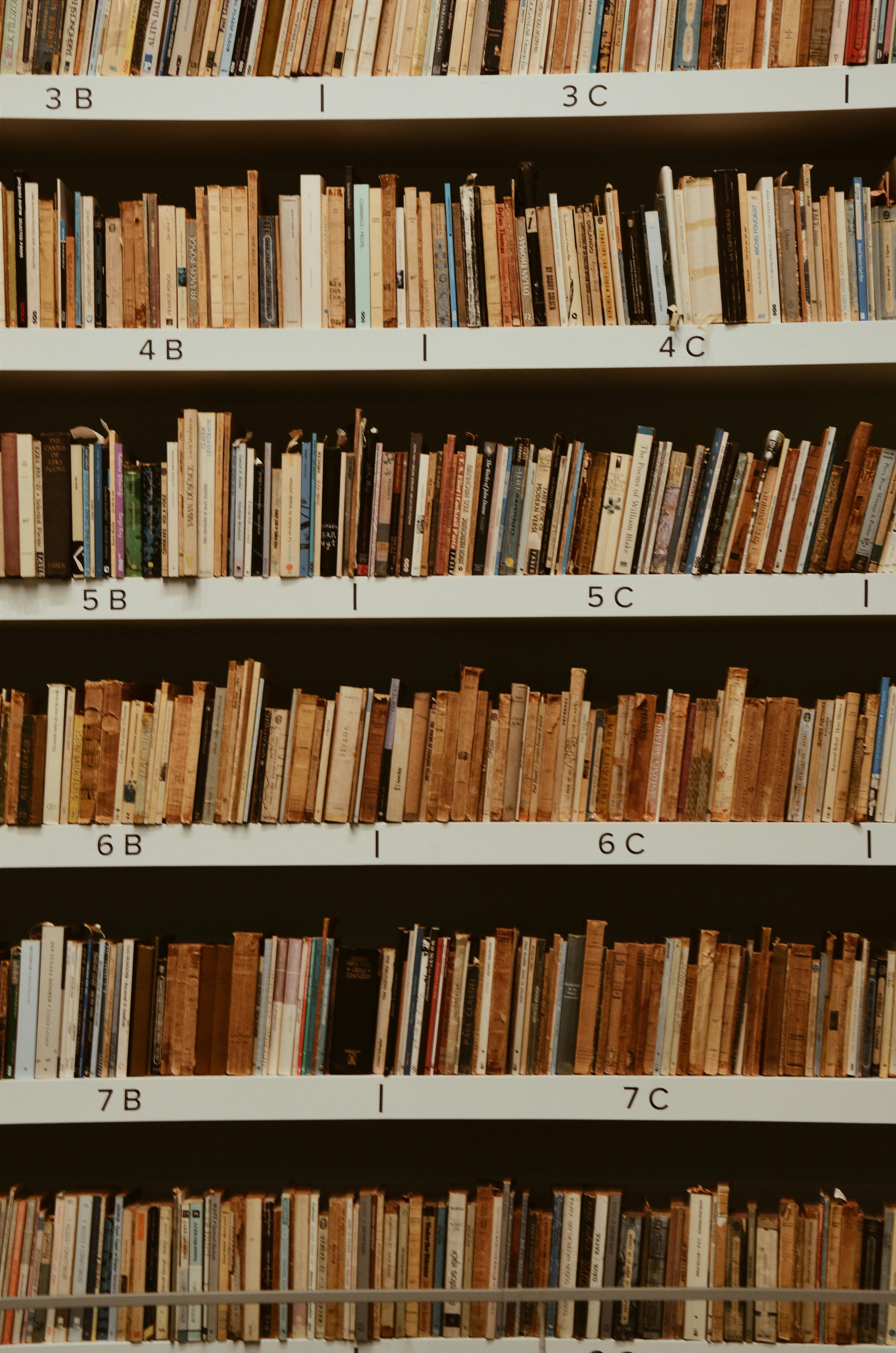
Managing Out of Office Replies Effectively
Efficient management of your out of office replies is crucial for maintaining workflows and ensuring your team stays informed. Here are some strategies to consider:
Regularly Updating Your Out of Office Settings
Regularly check and update your out of office reply settings. Whether it’s your return date or your alternative contact information, keeping these details consistent is vital. This minimizes the risk of miscommunication and ensures clarity.
Protocols for Handling Urgent Emails
Although you may be out of the office, it’s important to have a protocol in place for urgent emails. Assign someone from your team to handle any critical matters ensuring they are informed on key subjects and can make decisions if needed.
Feedback on Out of Office Replies
Encourage feedback on your out of office messages. Colleagues may provide insights on how effective your notifications have been in addressing their needs. Use this feedback to enhance and refine future messages.
Utilizing Email Analytics
If applicable, utilize analytics tools to monitor the effectiveness of your communication during absence. Metrics can provide insights into which messages were most responded to and how effectively clients and colleagues managed their inquiries.
Collaborating with Team Members
Work closely with your team during periods of absence. Schedule a meeting before your leave to inform them about ongoing projects and address any questions they might have. This collaborative approach makes the transition smoother for everyone involved.
Best Practices for Out of Office Communication
Finally, it’s essential to keep several best practices in mind for effective out of office communication:
Establishing Clear Boundaries
Define clear boundaries in your out-of-office replies to manage expectations. Let recipients know that you will not be checking emails regularly and outline your availability upon your return to avoid misunderstandings.
Using Personalization
Personalized messages resonate more with recipients. Consider addressing the person by name or acknowledging previous interactions to foster a connection, making your response feel sincere.
Consider Time Zones
For international collaborations, remember to consider time zones when drafting your messages. Adjust the expected return date to reflect the time differences that might affect your contacts’ perspectives.
Encouraging Alternatives
Encourage recipients to redirect their inquiries to appropriate contacts during your absence. Be specific in your instructions for these alternative routes to ensure queries are attended to effectively.
Utilizing Technology Effectively
Take advantage of technology and integrations within Outlook to streamline your out-of-office processes. Innovative tools can assist in managing responses and expectations efficiently while you’re away.
Q&A Section
How do I set up an out of office in Outlook?
To set up an out of office in Outlook, navigate to the ‘File’ tab, select ‘Automatic Replies’, input your message, specify your out of office period, and click ‘OK’ to activate.
What should I include in my out of office message template?
Your message should include your return date, information on who to contact during your absence, and express gratitude for understanding. Tailoring your messages based on the audience is also important.
How can I schedule emails while I’m out of office?
To schedule emails while out of office, compose your message, click on ‘Delay Delivery’, and set the desired date and time for the email to be sent. This helps ensure communication continues in your absence.
Is it possible to have different messages for internal and external contacts?
Yes, Outlook allows you to set different messages for internal and external contacts. This feature enables you to customize your responses based on your audience effectively.
How do I manage urgent emails while I’m away?
Before going away, establish a protocol by designating a colleague to address any urgent matters. Keep them informed about important tasks or projects to ensure proper handling during your absence.
By following these effective ways to set up your out of office notifications in Outlook for 2025, you can create meaningful communication with your contacts while maintaining professionalism in your absence. Utilize these tips to enhance your out of office experience and ensure that both you and your team remain productive.