
Effective Ways to Enable Secure Boot in 2025 for Improved System Security
In the rapidly evolving landscape of cybersecurity, implementing secure boot technology is essential for safeguarding system integrity. Secure boot acts as a protective barrier between the operating system and potential malware, ensuring that only trusted software is loaded during the boot process. This article explores effective ways to enable secure boot, providing you with a comprehensive understanding of the secure boot process and its crucial role in enhancing system security.
Discovering how to enable secure boot in BIOS is the first step towards a more secure computing experience. This guide will walk you through the secure boot setup, including key features and requirements. You’ll learn about the benefits and potential downsides of secure boot technology, along with essential troubleshooting tips. By the end of this article, you'll be equipped with all the necessary information to configure secure boot effectively.
Key takeaways from this article include:
- Understanding secure boot options and their importance.
- Step-by-step instructions for enabling secure boot across various systems.
- Insights into secure boot benefits and disadvantages.
- Troubleshooting tips to resolve common secure boot issues.
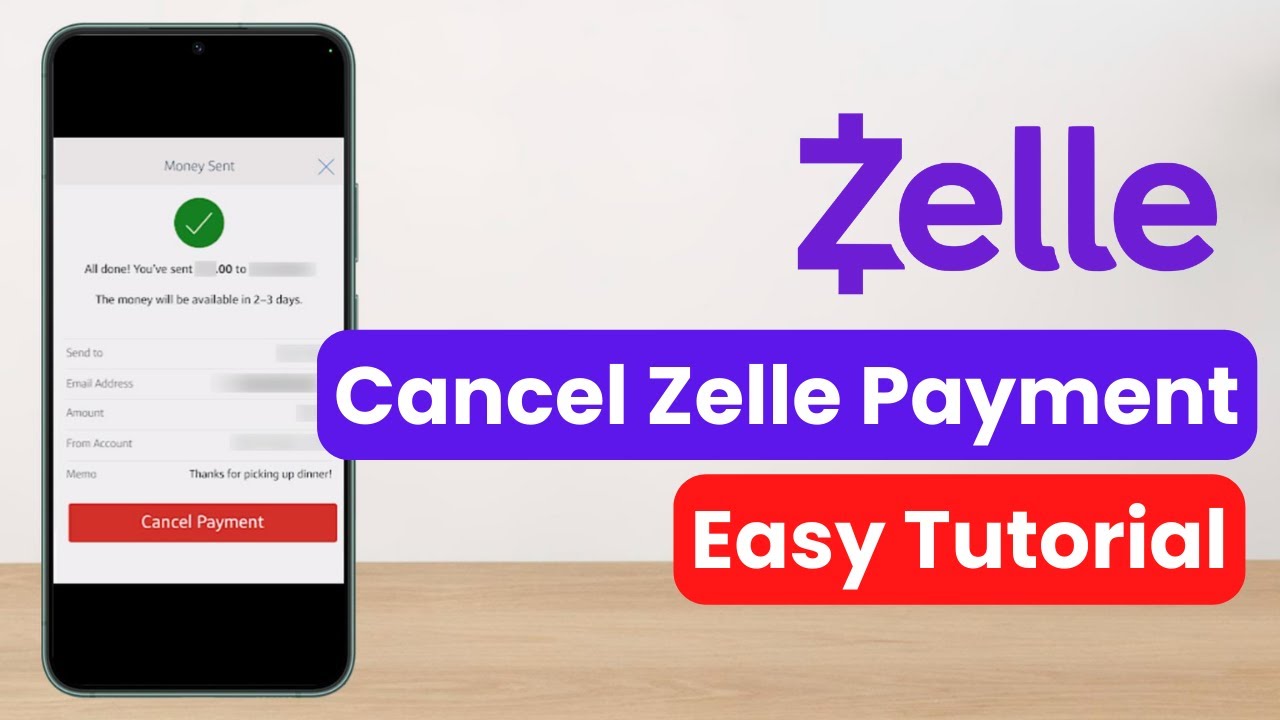
Understanding Secure Boot and Its Importance
Secure boot is a security standard developed to ensure that devices only load software that is trusted by the original equipment manufacturer (OEM). By utilizing public key cryptography, secure boot verifies the integrity of operating systems and applications at the point of initializing hardware components. This fundamental technology plays a critical role in thwarting malware attacks during the boot process, establishing a trusted environment as soon as the system powers on.
With the increasing frequency of sophisticated cyber threats, the importance of secure boot cannot be overstated. It helps organizations maintain compliance with industry security standards and regulatory requirements. Implementing secure boot features not only strengthens the system but also minimizes potential vulnerabilities that could be exploited by attackers.
Connected to this principle, those looking to enable secure boot in modern environments must understand the secure boot requirements specific to their systems. Compatibility with hardware, firmware, and the operating system is essential as each component must support secure boot functionalities. For organizations and individuals alike, a clear understanding of these requirements simplifies the transition to a more secure computing architecture.
Secure Boot Configuration in BIOS
Configuring secure boot typically requires access to the BIOS or UEFI firmware settings. Begin by restarting your computer and entering the BIOS setup—this process varies by manufacturer but often involves pressing a key such as F2, DEL, or ESC during boot. Once in the BIOS menu, locate the boot section, which typically features options for enabling secure boot.
Before you proceed, ensure that your system meets the specific secure boot hardware requirements; this often includes having UEFI firmware rather than legacy BIOS support. When you navigate to the secure boot settings, you'll usually find options to activate secure boot, select key management, and verify proper configuration. When enabled, bios messages should confirm the activation successfully.
With these basics established, it’s important to note the customization options available for secure boot. Users may choose to customize the keys, defining which signatures are considered trusted. This flexibility is crucial for organizations, as it allows them to tailor their secure boot management practices according to specific security policies.
Benefits of Secure Boot Technology
The overarching advantage of secure boot is its capability to significantly bolster system security. By ensuring that only authorized software is loaded during the boot process, secure boot prevents malware from executing before the operating system is even active. This proactive defense is vital in safeguarding against rootkits and bootkits, which can compromise systems even before the user becomes aware of potential threats.
Moreover, implementing secure boot supports compliance with various security frameworks and regulations, such as those from the National Institute of Standards and Technology (NIST). As organizations strive to achieve a stronger cybersecurity posture, the importance of secure boot in maintaining a secure environment grows exponentially.
While there are undeniable benefits, it’s also essential to recognize the potential disadvantages of secure boot. For instance, if improperly configured, secure boot can lead to issues with OS compatibility, especially in environments using dual boot setups or virtualization. Additionally, secure boot may inadvertently prevent legitimate software from running if it isn't properly signed. Understanding these factors is crucial for effective implementation.
Secure Boot Features and Verification
One of the hallmark features of secure boot is its verification mechanism. This process involves the use of digital certificates and cryptography to confirm that the software being loaded is authorized. Each executable file is checked against a list of trusted fingerprints stored in the firmware. If the verification fails, the system will halt the boot process, effectively preventing unauthorized access.
Understanding how secure boot verification works is key for users looking to troubleshoot or modify their systems securely. Regular updates and careful management of signing keys help maintain a robust verification function. Furthermore, the secure boot process integrates seamlessly with technologies like TPM (Trusted Platform Module), providing additional layers of hardware-based security.
Building on these fundamentals, organizations can implement consistent secure boot validation practices across their environments. Enhanced security through strict adherence to guidelines and continuous monitoring of system integrity sets the tone for an effective security strategy.

Steps to Enable Secure Boot in Different Systems
Enabling secure boot can differ depending on the operating system and hardware configurations. In this section, we will detail the necessary steps for enabling secure boot in various systems, including Windows, Linux, and macOS environments.
Enabling Secure Boot on Windows
For Windows users, enabling secure boot is typically a straightforward process. Follow these steps:
- Restart your computer and enter the UEFI firmware settings (accessed similar to the BIOS).
- Navigate to the boot options menu and locate secure boot settings.
- Select the option to enable secure boot.
- Save changes and exit, allowing the system to reboot into Windows.
Upon booting back into Windows, you can confirm that secure boot is enabled by checking the System Information checkbox under the Windows security section. This configuration creates a safer environment for Windows users, protecting against various malware threats.
Configuring Secure Boot for Linux
Linux users also have the opportunity to benefit from secure boot; however, it is essential to ensure that your Linux distribution supports secure boot functionalities. Popular distributions like Ubuntu usually come with signed bootloaders that are compatible with secure boot:
- Restart your system and enter the UEFI firmware settings.
- Enable secure boot as described in previous steps.
- Ensure your Linux distro's installed bootloader is signed and compatible.
- Reboot, and your Linux system should now run with secure boot enabled.
By thoroughly understanding your operating system's compatibility with secure boot, you can streamline the configuration while maximizing security.
Enabling Secure Boot on Mac Systems
For Mac users, secure boot is a built-in feature that ensures your device loads only trusted software. To enable this feature:
- Restart your Mac and hold down the Command (⌘) and R keys to enter Recovery mode.
- Choose Utilities from the menu bar, then select Startup Security Utility.
- Select the option for secure boot and follow prompts to enable it.
- Restart your Mac to complete the process.
Enabling secure boot on macOS not only secures the booting process but ensures compatibility with the latest security updates provided by Apple.
Troubleshooting Secure Boot Issues
Despite secure boot's advantages, users may encounter issues during implementation and configuration. Knowing how to troubleshoot these problems is crucial for maintaining a secure environment. Common problems include OS compatibility issues, failure to recognize legitimate software, and misconfigured settings.
Common Issues with Secure Boot
One of the most prevalent issues involves secure boot preventing a legitimate operating system from booting. This can occur in dual-boot scenarios or if an OS is not signed correctly. To resolve these issues, users should verify that both systems are compatible with secure boot protocols and check boot options within UEFI settings.
Recovery Options for Secure Boot Failures
If secure boot fails or a utilized software is blocked, recovery options must be utilized. Accessing the UEFI settings to either disable secure boot temporarily or restore key settings can aid in recovery. Keep in mind, however, that disabling secure boot reduces some security protections, hence should only be done as a last resort.
Best Practices for Secure Boot Management
Implementing best practices for secure boot management can help prevent troubleshooting issues. Regularly updating firmware, maintaining an inventory of all software keys, and ensuring that trusted certificates are utilized will reduce the likelihood of problems. Furthermore, organizations should develop standardized protocols regarding secure boot settings to streamline deployment effectively.
Conclusion: Securing Your System with Secure Boot
To sum up, understanding the benefits and implementation procedures of secure boot is vital for enhancing system security in various environments. From configuring secure boot in BIOS settings to recognizing common troubleshooting issues, this guide empowers users with the knowledge needed for effective secure boot management. Whether you're deploying secure boot for Windows, Linux, or Mac systems, utilizing these strategies will help maintain the integrity of your computing environment, thus protecting you against potential threats.
For more in-depth exploration of secure boot topics, consider visiting this link and this helpful article for additional resources and guidelines.