
How to Properly Convert PNG to PDF: A Practical Step-by-Step Guide for 2025
In today's digital world, converting files from one format to another is a common necessity. One of the most frequent tasks users encounter is converting PNG files to PDF. This is especially relevant for professionals, students, and anyone who needs to compile images into a single document. PNG, or Portable Network Graphics, is widely used for its lossless compression and high-quality image storage. However, when it comes to sharing, printing, or archiving, the PDF format proves superior due to its universal compatibility and security features.
This article will guide you through the various methods to convert PNG files to PDF, discussing both online and offline tools that ensure your images maintain their quality throughout the conversion process.
By following this guide, you'll learn about free PNG to PDF online converters, desktop applications, and even command-line options for those who prefer technical approaches. With tools designed for batch processing, we'll cover how to convert multiple PNG files into a single PDF seamlessly. Additionally, tips on compressing and saving your PNG files as PDFs will also be included.
Let's dive into the steps and discover the best practices for converting PNG images into PDFs!
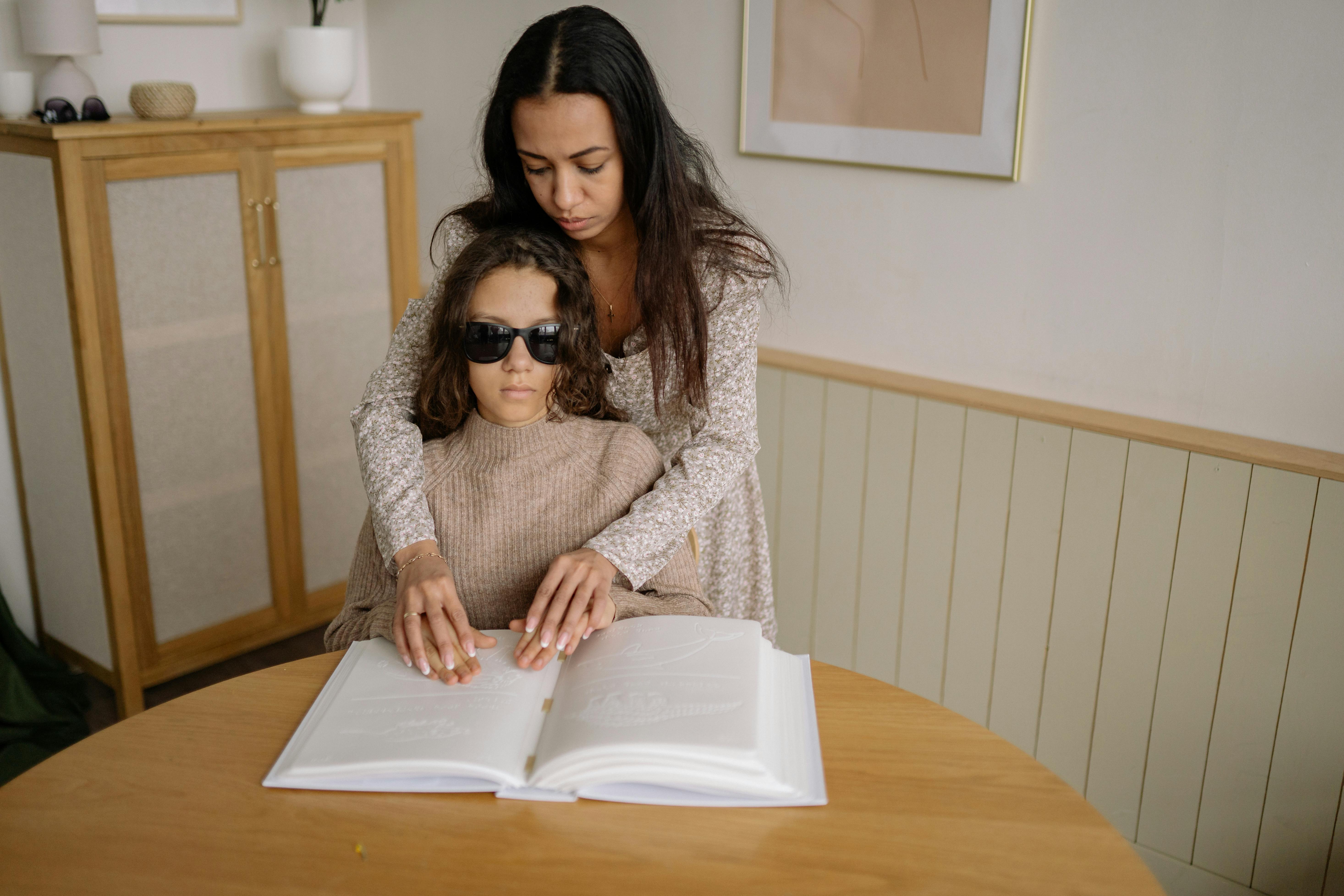
Essential Tools to Convert PNG to PDF
Before we delve into how to convert PNG files to PDF, it's imperative to understand the tools available for this purpose. Various PDF conversion tools cater to different needs, from quick online solutions to comprehensive desktop applications. Selecting the right tool can save you time and enhance your workflow.
Online Image to PDF Converter Options
Online converters offer convenience and ease of use for quick conversions. Websites like Fixsage PDF tools allow users to upload PNG files and convert them to PDF in just a few clicks. These tools are often free, making them accessible for users who need to convert files sporadically. However, it’s essential to ensure that the online service does not compromise the quality of your images during the conversion process.
Free PNG to PDF Software
For users who prefer to work offline, several software options exist for Windows and Mac. Programs like Adobe Acrobat and PDFelement are popular choices among professionals. These desktop applications not only allow for the conversion of PNGs to PDF but also provide advanced features such as editing, merging, and managing multiple PDF files.
Command Line PDF Conversion Tools
Tech-savvy users may opt for command-line tools for their efficiency in handling batch conversions. Using commands in tools like ImageMagick or Ghostscript can automate the process of converting multiple PNG files to PDF. This method is perfect if you're looking to integrate PNG to PDF conversion into a larger automation workflow.
Best Practices for Quality Preservation
When converting PNG to PDF, it’s crucial to maintain image quality. Look for tools that support lossless conversions, allowing your PNG images to retain their original details. Before finalizing the conversion, make sure to preview how the images are laid out in the PDF to avoid cropping or resolution issues.
With an understanding of the different tools at your disposal, let’s explore how to carry out the conversion process effectively.
Step-by-Step Process to Convert PNG to PDF
Now that you are familiar with the tools available, let’s walk through the step-by-step process for converting PNG images to PDFs using both online and offline methods.
Using an Online Converter
1. Visit your chosen online converter site, such as Fixsage.
2. Click on the upload button and select the PNG images you wish to convert.
3. After uploading, arrange the images if necessary (many converters allow you to change the order of images).
4. Click on the convert button to start the process. Wait until the conversion is complete; this usually takes just a few moments.
5. Download the converted PDF and check the quality of the images within the document.
Using PDF Conversion Software on Desktop
1. Open your chosen PDF converter software.
2. Look for the option to create or import images and select 'Add PNG files.'
3. Arrange the images according to your preferred order.
4. Verify the output settings to ensure you're saving your PDF in the correct quality and format.
5. Click on the 'Convert' or 'Save as PDF' option to start the process and later check the final document.
Batch Conversion Features
If you have multiple PNG files to convert, consider batch conversion. Many desktop applications and online converters allow uploading multiple files simultaneously. Just follow the earlier steps for batch upload to save time and effort.
Specialized Tools for Compression and Quality
To save space, especially when dealing with high-resolution images, use tools that include a compression feature. This will reduce the file size of your PDF while maintaining quality, making it easier to share and store.
Finalizing and Saving Your PDF
After conversion, don't forget to double-check your PDF. Ensure the images display correctly, and consider adjusting the layout or margins if necessary. Once satisfied, save your PDF document in your desired location for easy access.
Tips for Efficient PNG to PDF Conversion
Optimizing your PNG to PDF conversion process can save you both time and hassle. Here are some expert tips to enhance your conversion experience.
Choosing the Right Format
When converting PNG to PDF, ensure you choose the appropriate settings and formats if options are available. Some converters allow you to adjust the DPI (dots per inch) which can affect print quality. For professional documents, a higher DPI is recommended.
Utilizing Compression Tools
Compressing your PNG images before conversion can help manage the size of your PDF. Use online compressing tools to ensure your PNG files are lightweight yet maintain quality before combining them into a PDF.
Avoiding Quality Loss
Always aim for tools that facilitate lossless conversion. Be wary of services that may reduce the image quality in the conversion process. Check user reviews or expert recommendations to find trustworthy solutions that maintain the integrity of your images.
By now, you should feel confident in your ability to convert PNG files to PDF using a variety of methods. With these tools and techniques, creating high-quality PDF documents from your PNG images has never been easier.
Common Questions about PNG to PDF Conversion
What is the best free PNG to PDF converter?
The best free PNG to PDF converter will often depend on your specific needs. However, online tools like Fixsage offer robust features without cost, making them ideal for casual use.
Can I convert multiple PNG files to PDF at once?
Yes! Many online and offline tools support batch conversion. Just make sure to select all the images you wish to convert and follow the batch processing instructions.
Is there a risk of quality loss when converting PNG to PDF?
There can be a risk of quality loss, but using reputable tools designed for lossless conversion can mitigate this issue. Always check settings that prioritize image quality during conversion.
How do I ensure my PDF is printer-friendly?
To ensure your PDF is printer-friendly, select high-resolution images, set an appropriate DPI, and preview your layout before finalizing the document.

Conclusion: Mastering PNG to PDF Conversion
Converting PNG files to PDF is an essential task, whether for professional document creation or school projects. By following this guide, you can leverage various methods and tools for effective conversion, all while maintaining the quality of your images. With the right approach, the process becomes not only straightforward but also efficient. Embrace these techniques to handle your PNG files with ease and create stunning PDF documents that meet your specific needs.