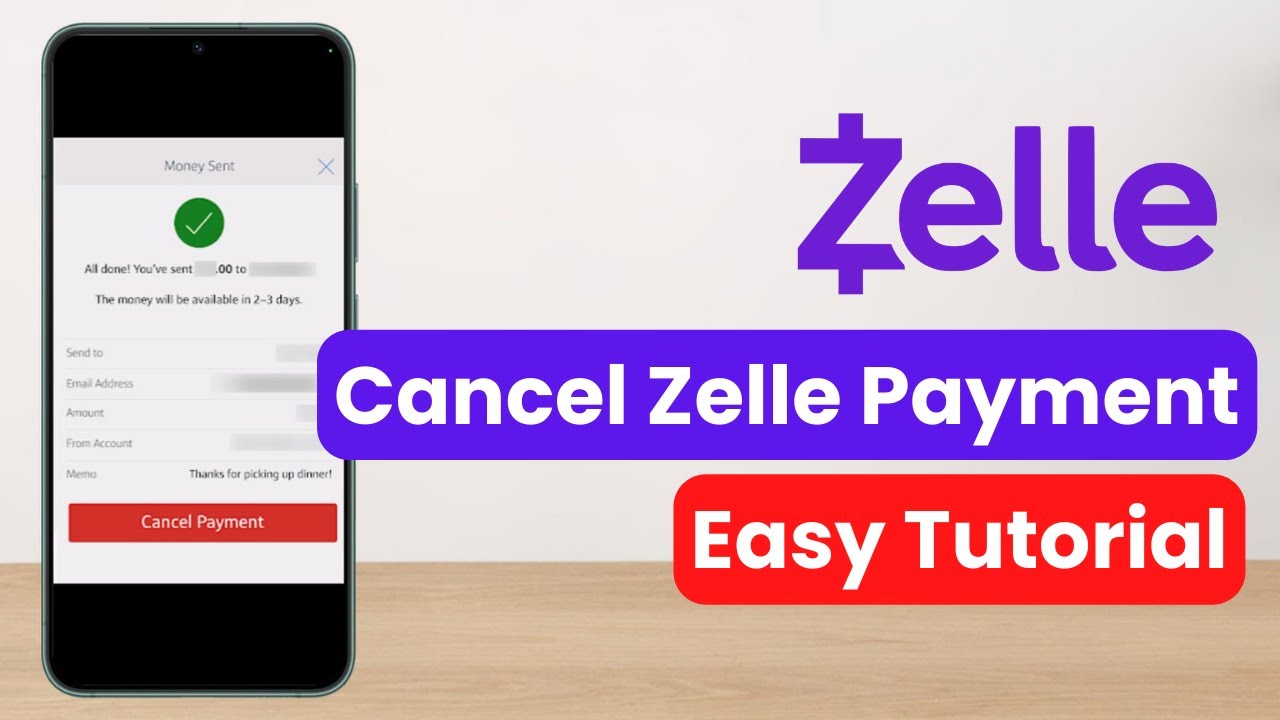Apply Now

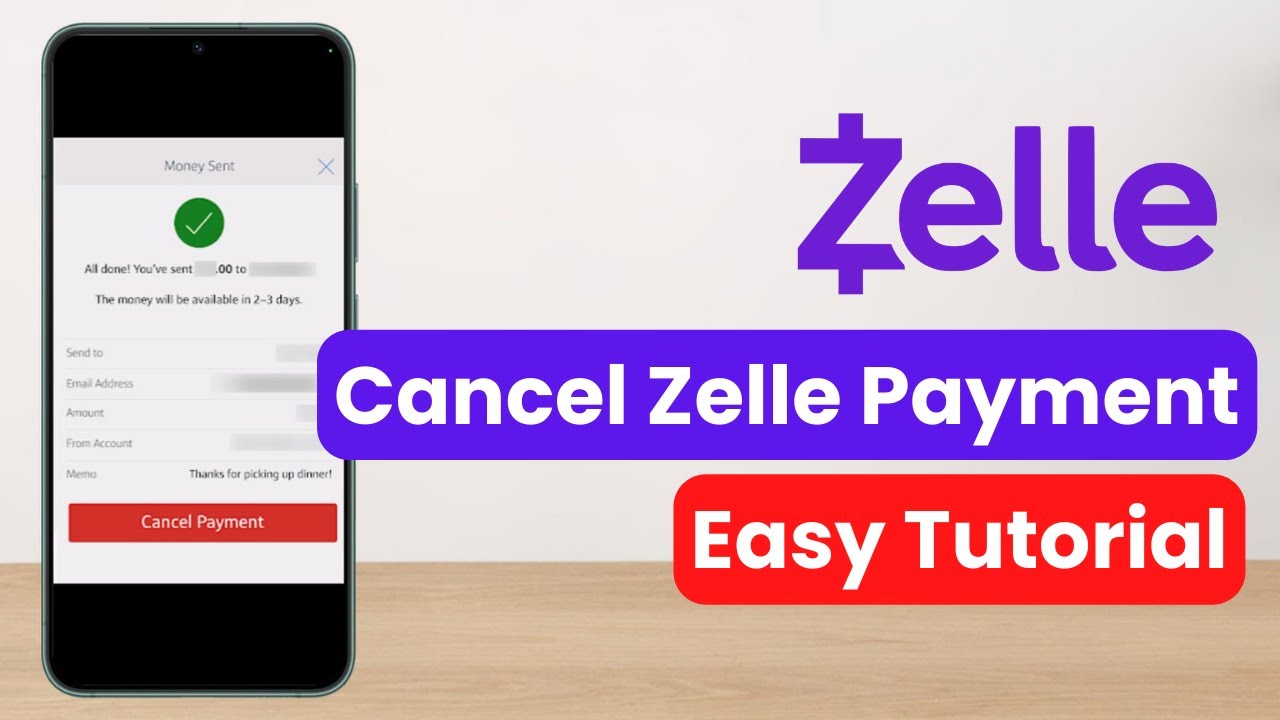
Essential Guide to Create Line Graphs in Excel 2025
The ability to effectively create a line graph in Excel is a vital skill for analyzing data trends and presenting information visually. Whether you are a student, a business professional, or someone working with data, understanding how to make line graphs can enhance your ability to communicate insights clearly. In this guide, we will walk you through the steps on how to draw a line graph in Excel, focusing on practical applications and tips that ensure you can represent your data accurately. Creating line graphs is essential for visual data presentation, allowing viewers to see trends over time or different categories easily. We will explore the basics of line graph creation, discuss the various tools available in Excel, and provide examples to clarify each step of the process. Our roadmap will guide you through choosing data, plotting it effectively, customizing your visualizations for clarity, and utilizing Excel's features fully to enhance your charts. By the end of this article, you will have a comprehensive understanding of how to analyze data in Excel using visuals like line graphs, making your reports more engaging and easier to comprehend. Let's dive into the essential steps for line graph creation.How to Properly Set Up Your Data for Line Graphs
Before you can create a line graph in Excel, it's critical to set up your data correctly. The first step is identifying what data you want to visualize. This consists of selecting the data range that you wish to plot. Building on these fundamentals, we’ll look at how to arrange your data efficiently.Choosing the Right Data Series for Graphing
Identifying the appropriate data series to graph is crucial. Typically, you want to include data that shows progression or patterns over time. This condition is essential for effective line graph creation. Look for continuous data types such as numbers representing sales figures across months or temperatures over the seasons. For example, if you have monthly sales data from January to December, this would effectively showcase trends over the year. When working with multi-series line graphs, it’s beneficial to keep your data organized and ensure that each series is labeled clearly to enhance readability.Organizing Your Data in Excel
Once you select your data series, it's time to organize that information within Excel. Ideally, your data should be placed in columns, with the first column representing the categories (e.g., months) and the second column containing your data points (e.g., sales figures). This layout ensures that Excel can identify how to plot the data accurately. For instance: ``` Month | Sales -----------|------ January | 200 February | 250 March | 300 ``` This setup facilitates easier plotting in Excel, ensuring that the resulting line graph is straightforward and accurate.Using Excel to Plot Your Data
With your data organized, you can now plot it. Select the data range you wish to graph, and navigate to the “Insert” tab at the top of Excel. From there, choose the “Line Chart” icon, and pick the style of line graph that best suits your needs. Excel offers various options, including basic lines and lines with markers. The available chart styles give you the flexibility to present your data visually appealing.Mastering the Excel Graph Features for Effective Visualization
Even after plotting your data, effective visualization requires utilizing the various graph features in Excel. With these basics established, we’ll explore the customization options that can enhance how your line graph conveys information.Customizing Line Graph Styles and Elements
Customizing your line graph is essential for enhancing clarity and understanding. Excel allows you to change the line colors, styles, and widths, which can help differentiate between multiple data series easily. Utilize the “Format” options available when you click on your graph. This feature provides you with a variety of formatting styles, including altering axis titles, background colors, and adding data labels. For instance, utilizing contrasting colors for different data lines will help your audience distinguish between them easily. Remember, color choice can significantly affect the graph's readability, so choose wisely.Adding Titles and Labels to Your Graph
To make your line graph effective, adding titles and labels is essential. A descriptive title helps viewers understand what data they are observing, while axis labels clarify what each axis represents. Eliminate confusion by ensuring that labels are clear and concise, addressing the relevant data being expressed. Additionally, Excel allows the inclusion of legends, which can provide information on what each line represents if multiple data series are plotted. For example: ``` Title: Monthly Sales Data Y-Axis: Sales in USD X-Axis: Month ```Utilizing Data Labels for Maximum Clarity
Incorporating data labels directly onto your line graph can enhance clarity, especially in complex graphs. You can add these labels in Excel by selecting the data series, right-clicking and choosing “Add Data Labels.” This will display the exact values of your data points on the graph, making it easier for your audience to see exact figures, thus improving data interpretation.Understanding Graph Formats and Presenting Data Effectively
With your graph created and customized, understanding how to analyze and utilize the graph in your reporting is equally vital. This naturally leads us to discuss various formats and presentation styles that can enhance your data storytelling with line graphs.Exporting and Sharing Your Graph
Once you're satisfied with your Excel line graph, you might want to share it. Excel provides options for exporting your graphs into various formats, including images or PDFs. This functionality allows for easy sharing in presentations or reports without compromising the graph's integrity. Additionally, consider linking your graph directly to your Excel data. This dynamic feature means that as your data updates in Excel, so does your graph, keeping your visual data accurate without requiring constant manual updating.Best Practices for Presenting Your Line Graphs
When presenting your line graphs, consider the following best practices: - Keep it simple: Avoid cluttering the graph with too much information. - Focus on key data points: Highlight critical trends for clearer understanding. - Use storytelling: Explain the purpose of the graph and what the audience should take away from it. Using these practices will facilitate effective data presentation and improve viewer engagement.Analyzing Data Trends Using Your Line Graph
Understanding data trends is fundamental once the line graph is complete. By analyzing the visual representation, you can identify patterns, spikes, and trends that can influence decision-making. This aspect emphasizes the importance of how to analyze data graphics effectively to help interpret insights and communicate them efficiently.Common Mistakes to Avoid in Line Graph Creation
As with any process, there are common pitfalls encountered in line graph creation that can hinder clarity and effectiveness. Connected to this principle, we will explore these mistakes and how to avoid them altogether.Overcomplicating Graphs
One frequent mistake is overcomplicating your line graphs. Resist the urge to include excessive data series and complicated formatting. Strive for clarity, and remember that simplicity will often convey your message more effectively than an overly intricate graph.Ignoring Axis Scales
Another common error is overlooking the axis scales. Ensure that your scales are appropriate to the data presented. Inappropriate scaling can distort the visual representation of your data, leading to misinterpretation.Failing to Update Data
Always ensure that your graphs reflect the most current data available. This requires consistent updates, particularly if you are sharing your graphs dynamically. Failing to do this can lead to misinformation and misinformed decisions.Final Insights on Excel Line Graph Creation
In conclusion, effectively creating a line graph in Excel can significantly enhance your ability to convey data clearly and visually. By following the structured steps outlined in this guide—from setting up your data and customizing your graph to learning from common mistakes—you can produce powerful visual representations that enrich your data storytelling. Embracing these Excel graph tips will undoubtedly improve your data analysis and visualization capabilities. To further develop your skills, explore additional [Excel graphing tutorials](https://www.example.com/excelgraphguide) and understand the importance of proper graphing practices. Whether for personal use or reporting to stakeholders, mastering Excel line graphs opens up a world of data analysis possibilities. Enjoy the process of turning raw data into meaningful insights through the art of graphing in Excel.