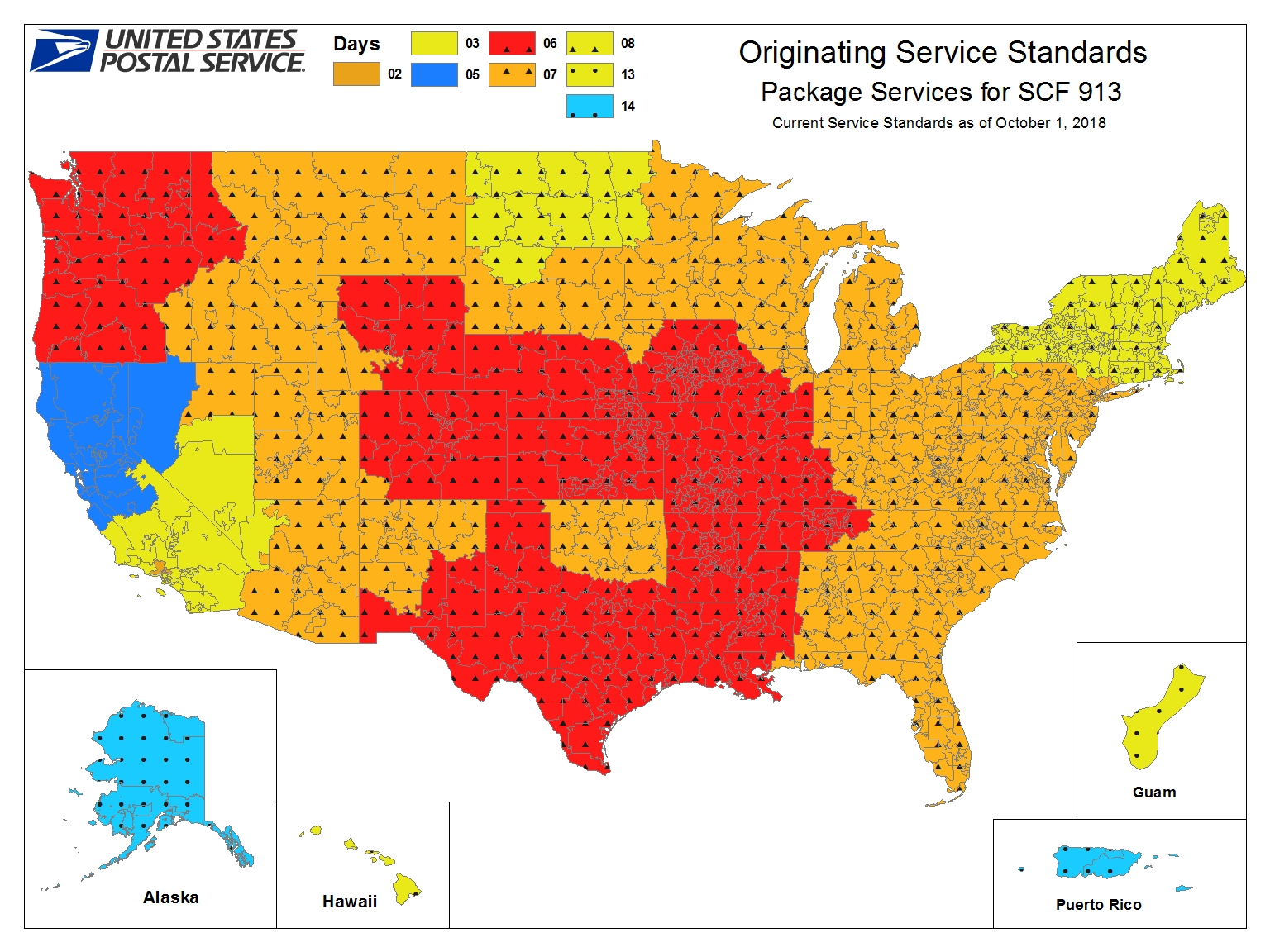How to Effectively Add in Excel: Practical Tips to Enhance Your Spreadsheet Skills in 2025
Excel remains one of the most powerful tools for data management, and mastering the art of addition in Excel is essential for every user. This article explores effective ways to add in Excel, aiming to enhance your spreadsheet skills in 2025. We’ll cover various methods, tips, and insights to become adept at using this crucial function in Excel.
Understanding Basic Addition in Excel
Before diving into advanced techniques, it's crucial to grasp basic addition in Excel. Adding numbers can be achieved via simple arithmetic operations or functions, allowing users to calculate totals efficiently. The **SUM** function is one of the most commonly used methods for addition. For example, typing “=SUM(A1:A10)” instantly calculates the total of values from cells A1 to A10. This method not only simplifies the process but also reduces the risk of errors associated with manual calculations.
Utilizing the SUM Function
The **SUM** function is particularly powerful in large datasets. When handling extensive data, using functions enhances accuracy and saves time. For instance, if you have quarterly sales figures in a range, you can quickly add them by selecting the range and using the **SUM** function. It's not only efficient, but it also facilitates easy adjustments if any figures change. You can also combine the **SUM** function with other functions to create more complex calculations, such as conditional sums using the **SUMIF** function.
Calculating Totals with AutoSum
The **AutoSum** feature provides a convenient way to perform addition. By simply clicking on a cell below a column of numbers and selecting the AutoSum button, Excel automatically identifies the range to be added. This feature speeds up the process significantly, enabling users to compile totals quickly. If you are looking for efficiency, AutoSum eliminates the need to manually select ranges and minimizes the chance of including incorrect data.
Advanced Techniques for Adding in Excel
Building on your fundamental knowledge, it's essential to explore advanced techniques that can streamline your calculations in Excel. These methods leverage Excel's capabilities to perform quick aggregations, ensuring your data adds up without hassle. Understanding how to use multiple functions together can significantly enhance your productivity.
Using Array Formulas for Multiple Calculations
Array formulas allow users to perform multiple calculations on one or more items in an array, which can vastly improve the level of addition you are capable of executing in Excel. For example, an array formula like “=SUM(A1:A10*B1:B10)” computes the sum of products between two ranges. This type of calculation is particularly useful in complex data analysis where simple additions are insufficient, allowing for efficient data manipulation.
Combining Functions to Enhance Addition
Combining different functions, such as **SUM**, **IF**, and **VLOOKUP**, can greatly facilitate more advanced calculations. For instance, using “=SUM(IF(A1:A10 > 100, A1:A10, 0))” lets you sum only those values exceeding a specified limit. This level of sophistication pulls together various data analyses and enhances decision-making based on your results. It's especially beneficial for users working with dynamic datasets that necessitate regular reviews.
Practical Tips to Improve Your Addition Skills in Excel
To maximize your efficiency and accuracy in adding within Excel, consider these practical tips that can transform your interactions with spreadsheets. By employing these strategies, you'll find that your confidence and capability with Excel will improve significantly.
Mastering Keyboard Shortcuts
Familiarizing yourself with keyboard shortcuts can drastically enhance your Excel experience. For example, the shortcut Alt + = automatically initiates the AutoSum function, allowing for quick calculations without transitioning to the Ribbon menus. Learning these shortcuts minimizes time issues and enables a smoother workflow, making addition effortless.
Regularly Validate Your Data
It's essential always to ensure that the data you are adding is accurate. Regular data validation can prevent errors from propagating through your calculations. Excel offers built-in tools to verify data quality, and ensuring that inputs are consistent helps maintain integrity across your spreadsheet. As you perform addition, frequently double-checking the numbers against original datasets will help prevent costly mistakes.
Enhancing Your Knowledge with Resources
Engaging with further learning materials is critical to enhancing your Excel addition skills. Numerous online resources, tutorials, and courses can guide users toward becoming proficient. In 2025, leveraging technology and community knowledge will be fundamental as new Excel features roll out regularly.
Utilizing Online Tutorials and Courses
Many platforms offer comprehensive training for Excel, providing everything from beginner to advanced techniques. Websites like Coursera, Udemy, and even Microsoft's own learning platform feature in-depth modules that reinforce addition skills. By dedicating time to learning through these resources, you can stay updated with the latest functionalities, creating more adept spreadsheet solutions.
Joining Excel Communities for Support
Participating in forums and Excel communities can be invaluable for learning new tips and troubleshooting issues. Websites such as Reddit, Stack Overflow, and Excel-specific forums allow you to pose questions and share experiences with other Excel enthusiasts, enhancing your knowledge base and providing solutions from practical experience.
Key Takeaways
- Learn the basic and advanced functions for effective addition in Excel.
- Utilize features like AutoSum to speed up total attributions.
- Combine different functions for more powerful data manipulation.
- Regularly verify your data to maintain accuracy.
- Engage with online learning resources and communities to continually improve your skills.
FAQ
1. What is the best function for adding large datasets in Excel?
The **SUM** function is the best and simplest way to add large datasets in Excel. By using this function, you can quickly calculate totals across specified ranges without worrying about errors.
2. Can I automate addition for frequently changing data?
Yes! By utilizing functions like **SUM** along with dynamic range names or tables, Excel can automatically adjust and update calculations based on changes you make within the data.
3. How do I check for errors when adding data in Excel?
You can check for errors in your addition by employing the **AUDIT** feature in Excel, which helps trace and pinpoint sources of discrepancies across your dataset.
4. What should I do if I have non-numeric data in my addition range?
Excel will typically ignore non-numeric data when using the **SUM** function; however, you may want to cleanse your dataset first or use functions like **SUMIF** to selectively add numeric entries only.
5. How can I add conditional data in Excel?
Using the **SUMIF** function is great for adding conditional data. For instance, you can sum values based on defined criteria, making it easy to filter and calculate totals for specific conditions.
6. Is it possible to visualize addition results effectively in Excel?
Absolutely! You can create charts or graphs to visualize addition results, which can provide insights at a glance and help highlight significant trends within your data sets.
7. How do I use the Quick Analysis Tool for addition?
The Quick Analysis Tool lets you quickly summarize and analyze selections in a user-friendly manner. You can simply select your cells and click the Quick Analysis button that appears to facilitate your addition needs effectively.