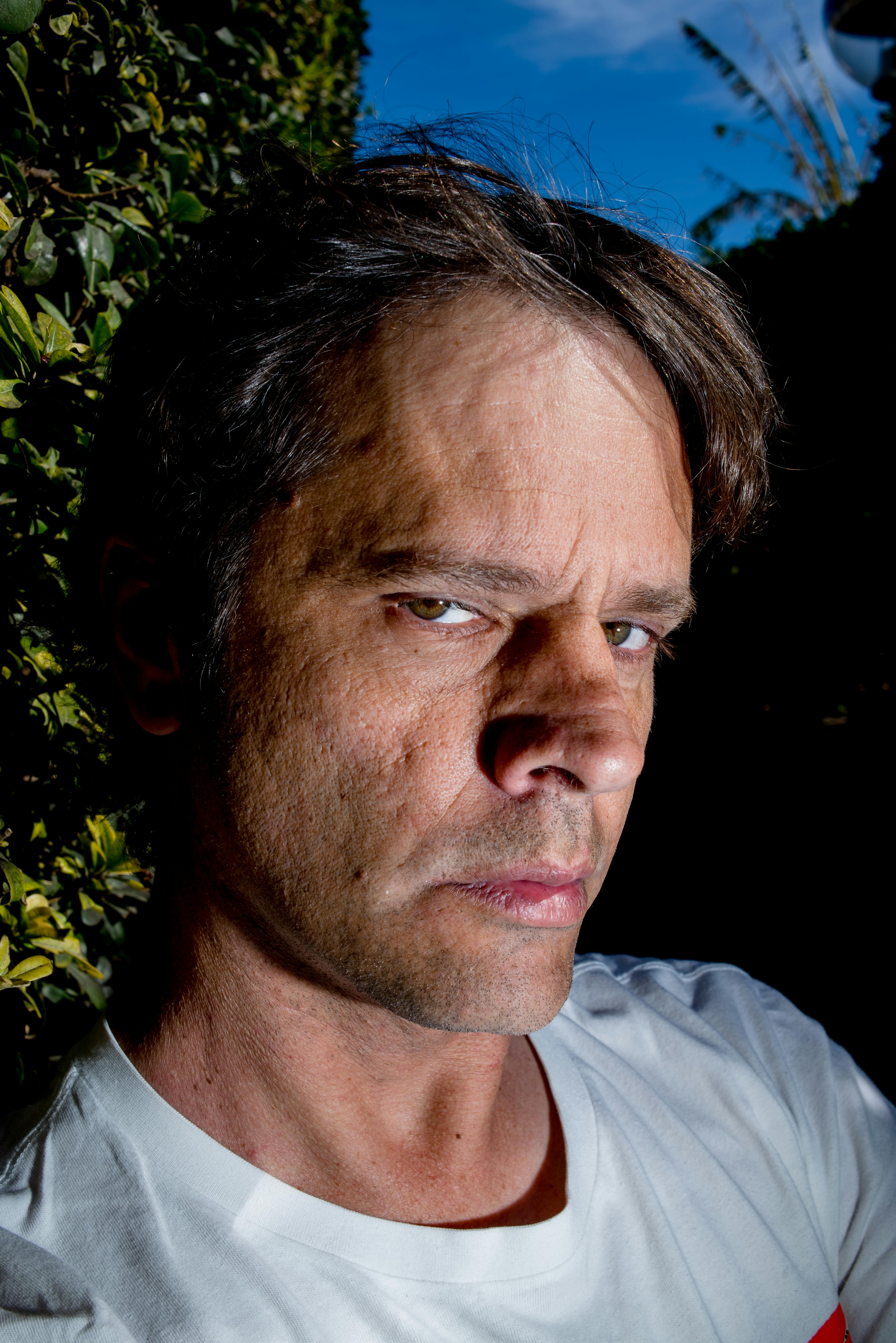
How to Effectively Add a Professional Signature in Gmail for 2025
In today’s digital communication age, an email signature has become an essential part of professional correspondence. A well-crafted Gmail signature not only enhances your email’s appearance but also reinforces your personal brand and provides recipients with critical information about how to contact you. In this article, we'll delve into the comprehensive process of how to add a signature in Gmail, tailored for 2025, utilizing the latest Gmail signature settings and features.
Having a professional Gmail signature can enhance your credibility as an individual or a business. The benefits of creating and managing your Gmail signature include improved email communication, enhanced personal branding, and fostering a consistent image across your emails. We will guide you through the steps necessary to create a Gmail signature that reflects your professional identity while exploring tips on customization, formatting, and troubleshooting common issues.
Key takeaways in this guide include:
- Essential steps to create and edit your Gmail signature.
- Best practices for designing engaging email signatures.
- How to customize signature settings for mobile and desktop Gmail.
- Tips on adding images and links to elevate your Gmail signature.
- Solutions for common problems like signature disappearance or syncing across devices.

Essential Steps to Create Your Gmail Signature
Building on the importance of a professional email signature, the first step is to access the Gmail signature settings within your account. Here is the step-by-step process to effectively add your signature:
Accessing Gmail Signature Settings
To start, log in to your Gmail account and click on the gear icon at the top right corner to access the Settings menu. Navigate to the “See all settings” option and find the “Signature” tab. Here, you can begin creating your Gmail signature. You’ll find an option to add a new signature or edit an existing one.
Creating and Formatting Your Signature
Once in the Signature settings, you can utilize various formatting tools to customize your signature. These include options for text size, font style, and color. Use these features to create a Gmail signature that accurately represents your professional persona. Aim for clarity and coherence while ensuring that your signature is visually appealing.
Adding Important Information
Your signature should include essential contact information, such as your name, job title, company name, and phone number. Including links to your professional social media profiles or website enhances your credibility and offers recipients additional ways to connect with you.
Customizing Your Gmail Signature
With these basics established, once you have entered your information, it's time to explore the various ways to customize your signature to improve its effectiveness and appeal.
Incorporating Images and Logos
To further enhance your Gmail signature, you can add an image to your Gmail signature, such as a professional logo or a personal photograph. Ensure that any images used are appropriately sized to prevent any disruptions to your email layout. The ideal image size should not exceed 150 pixels in height.
Using Links in Your Signature
Including hyperlinks in your signature can direct recipients to your professional LinkedIn profile, personal website, or company homepage. To do this, select the text you want to turn into a link, click on the link icon in the formatting toolbar, and paste the desired URL. This way, you provide easy access while maintaining a neat design.
Utilizing Advanced Formatting Options
Gmail allows for robust formatting options, ensuring your email signature not only contains text but also appears professionally styled. You can adjust the font, text size, and colors to align with your brand identity or personal preferences. Remember that legibility should always be prioritized.

Troubleshooting Common Gmail Signature Issues
As you navigate through setting up your signature, issues might arise. Understanding how to troubleshoot these problems will keep your email communication seamless.
Gmail Signature Not Showing
If your Gmail signature isn’t appearing as expected, first ensure that you have set it to show for new emails and replies in the signature settings. Additionally, check for any incorrect HTML formatting if you used rich text formatting.
Signature Disappearing on Replies
Some users experience the Gmail signature disappearing during email replies. You can rectify this by ensuring that the signature settings are configured to show your signature on replies. Navigate to the signature settings and specify your preferences for new emails and replies or forwards.
Managing Multiple Gmail Signatures
If you're using different email addresses or need distinct signatures for various purposes, Gmail allows creating multiple email signatures. You can select the signature for each outgoing email, enhancing the personalization and professionalism of your correspondence.
Best Practices for Designing Your Gmail Signature
Once you've established your signature, referring to best practices ensures that it remains effective in enhancing your email communication.
Keep It Simple and Professional
The best email signatures are straightforward and avoid unnecessary clutter. Stick to essential information to maintain professionalism. Avoid excessive graphics or intricate designs that can detract from the primary message of your email.
Consistency Across Platforms
Your email signature should reflect your branding consistently across different platforms. This ensures that whether you are sending an email from a desktop or mobile device, your signature is recognizable and professional.
Regular Updates and Maintenance
As your career evolves, so should your email signature. Regularly update your contact information, job title, or any certifications to keep your signature relevant and accurate.
Finalizing and Previewing Your Signature
With your signature designed and customized, the final step involves reviewing and ensuring it is working as intended.
Previewing Your Gmail Signature
Before concluding, always use the signature preview feature to see how it appears in actual emails. This function allows adjustments based on how it looks visually, ensuring your emails appear as intended.
Saving Your Signature Configuration
Don’t forget to save your changes after configuring your signature settings. Astute Google users make sure to periodically revisit their signature settings to ensure they remain current and reflective of their professional representation, especially with Gmail updates.
Frequently Asked Questions about Gmail Signatures
What is the maximum size for a Gmail signature?
Gmail allows for a maximum size of 10,000 characters for your email signature but keep in mind that a concise signature is more professional. It's recommended to aim for clarity and simplicity within a couple of dozen lines.
Can I use HTML to create my Gmail signature?
Yes, you can use basic HTML formatting for your Gmail signature. However, be cautious with complex designs as they may not render correctly across all email clients. A simple HTML signature can elevate your professional appearance.
How do I remove my Gmail signature?
To remove your signature, simply navigate back to the signature settings and select the signature you wish to delete. Click on the "Remove" option to eliminate it entirely.
Can I create a mobile-specific signature?
Yes, Gmail allows for customizing different signatures for mobile apps and desktop to ensure optimal display and functionality regardless of the platform being used.
Why does my Gmail signature look different on other email clients?
Different email clients have varying formatting capabilities, which may cause discrepancies in how your signature appears. Stick to basic formatting options to ensure consistent presentation across platforms.