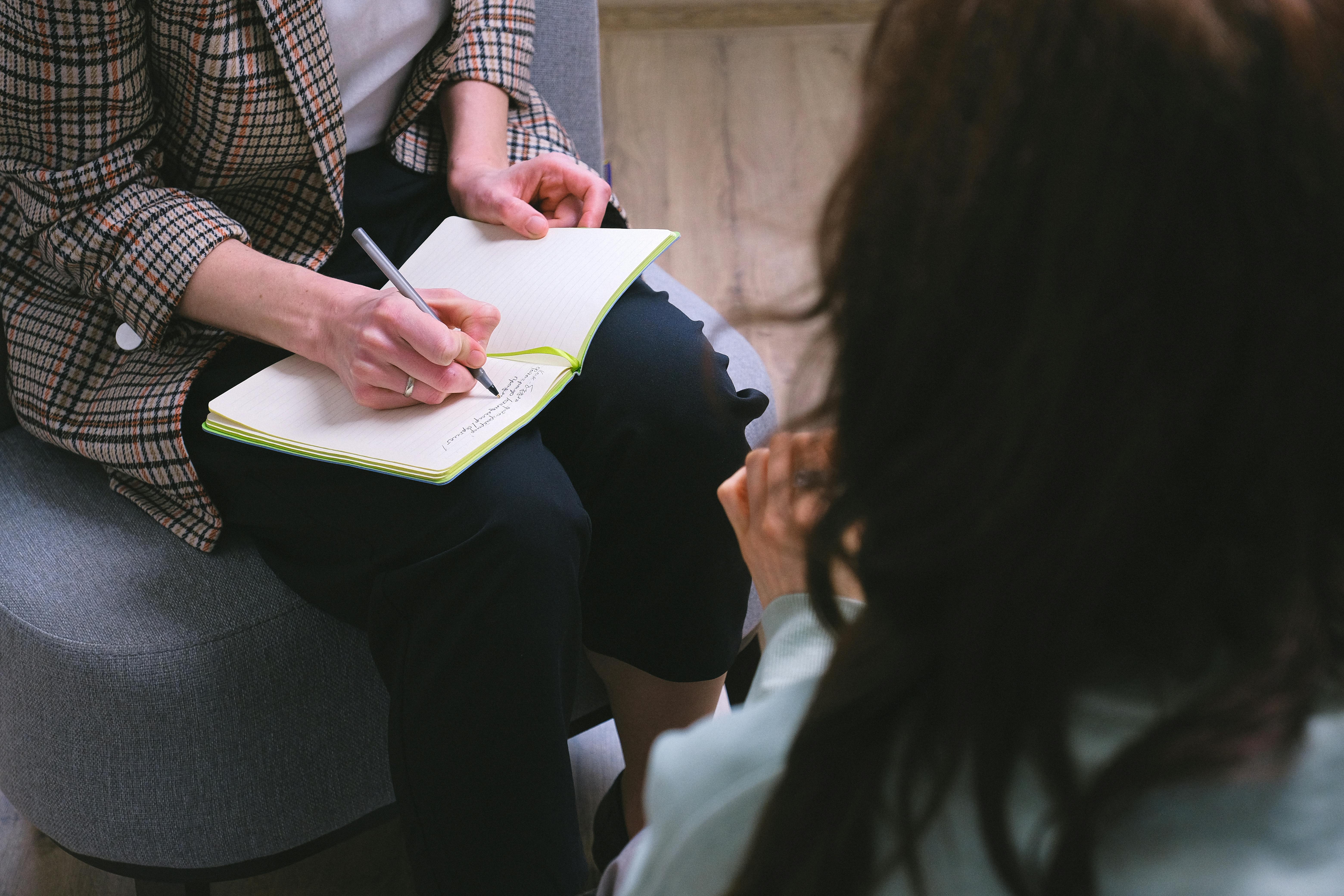
Effective Ways to Create a Drop-down List in Excel for Data Validation
Understanding Excel Drop-down Lists
Drop-down lists in Excel are a valuable tool for improving data entry efficiency and accuracy. With a well-designed excel drop down menu, you can limit user input to a predetermined set of values, ensuring consistency in your data. This guide will walk you through the process of how to add drop down list Excel functionality to your spreadsheets, including exploring advanced techniques such as creating dynamic drop down lists. Understanding this feature is crucial for managing data in various scenarios, such as budgets, inventories, and user forms.
Basics of Excel Data Validation Drop-down
To begin with, creating a drop down list in Excel involves utilizing the data validation feature. This process helps in filtering entries for specific cells and preventing erroneous data input. For instance, by selecting a range for possible inputs and defining it as a drop down in the *Data Validation* settings, you can easily control what values users can enter into a cell.
Steps to Create a Basic Drop Down List Excel
To make a drop down list in Excel, follow these simple steps: 1. Select the cell where you want to create the drop down. 2. Go to the *Data* tab and choose *Data Validation*. 3. In the settings tab, under the *Allow* dropdown, select *List*. 4. In the *Source* box, provide the list of entries separated by commas or point to a range in your spreadsheet. 5. Click *OK*, and your drop down list is ready! This process is simple and efficient for basic use cases.
Adding Custom Drop Down Options in Excel
Using custom options enhances user experience significantly. Instead of limiting the entries to a basic set, you can offer a list that reflects specific requirements. By using named ranges, you can also make managing your drop down list easier. Create a range of options in another sheet, name it, and reference this name in your *Data Validation* source for a more scalable approach. This method also applies to advanced users looking to manage large dropdowns with ease.
Creating Dynamic Drop Down Lists
Dynamic drop down lists automatically adjust their options based on user selections—a feature that's extremely useful for complex data models, such as nested dropdowns. Understanding how to create these lists can save time and enhance data manageability in spreadsheets. Let's dive into how to build these dynamic dropdown options in Excel.
Using Named Ranges for Dynamic Lists
To create dynamic drop down lists in Excel, you can utilize named ranges combined with functions like OFFSET and COUNTA. For example, if you have a list that might grow over time, it’s practical to define your source range dynamically. In your *Name Manager*, you can create a formula that adjusts the range based on the number of entries. This way, your drop down list updates automatically as new data is added.
Implementing Dependent Drop Down Lists
Dependent or cascading dropdowns allow further filtering based on a previous selection. For instance, selecting a country from a dropdown could lead to a secondary dropdown that lists related cities. To create dependent dropdowns, you’ll designate a cell for a primary dropdown, then use indirect referencing for the secondary options. Names must match exactly, hence careful naming is critical.
Example of Nested Drop Down Lists in Excel
As a practical example, imagine you are managing a product inventory. First, create your main category dropdown (e.g., Electronics, Furniture). Next, for Electronics, create a list of products that only shows up when Electronics is chosen. Use the formula =INDIRECT(A1) in the second dropdown source field where 'A1' refers to the cell containing the main category. This method enhances user interface experience and makes data entry seamless and efficient.
Tips for Designing Effective Excel Drop Down Lists
While creating drop down lists is relatively straightforward, designing them effectively requires understanding your users' needs. Here are key strategies to ensure your dropdowns perform well and enhance data organization in Excel significantly.
Keeping Lists Organized and User-Friendly
Strive for clarity and brevity in your dropdown options. Avoid overcrowding your dropdown list with too many choices, as this can overwhelm users. Instead, categorize options effectively. For instanced, break down extensive lists into groups like region or department, and create main menus that guide users through the selection process.
Utilizing Clear Labels and Effective Formatting
Ensure your dropdown lists are easily distinguishable in your Excel spreadsheet. Use labeling that accurately describes the content. Consider applying formatting styles, such as cell colors or borders, to visually emphasize areas containing dropdowns. This not only enhances the user experience but fuels proper data entry by guiding user interactions.
Testing and Troubleshooting Drop Down Functions
After designing your dropdowns, conduct thorough testing. Ensure your lists respond well under all scenarios. Check for any erroneous entries or malfunctioning functions. In the case of common dropdown issues such as duplicates or improper list displays, troubleshoot systematically. Review formulas, named ranges, and data validation settings to pinpoint any inconsistencies.
Summary of Key Takeaways
In summary, mastering the creation and management of drop down lists can streamline workflows and enhance data integrity within Excel. Key points to retain include: 1. **Basic Setup:** Use data validation to establish simple drop down options. 2. **Dynamic Features:** Leverage named ranges for evolving lists and dependent dropdowns for complex data structures. 3. **User-Focused Design:** Prioritize organization, clarity, and formatting for an improved user experience. 4. **Testing and Optimization:** Regularly troubleshoot and update your dropdowns to ensure seamless functionality.
FAQ
1. How can I prevent duplicate entries in my Excel drop-down lists?
To prevent duplicates in your Excel dropdowns, consider using the unique filter methodologies or adjust your data validation rules. Apply the `COUNTIF` function within your validation criteria to deny duplicate entries based on current input counts in your dropdown column.
2. Can I create a drop-down list from another sheet in Excel?
Yes, you can create a drop-down list that references another sheet. In your *Data Validation* settings under *Source*, use the format 'SheetName!Range'. Ensure your range name captures the list correctly without any scope issues across sheets.
3. What are advanced techniques for dropdown lists in Excel?
Advanced techniques involve using cascading lists, integrating formulas, or utilizing macros to automate dropdown behaviors. Using the INDIRECT function for dependent lists or implementing VBA scripts can dramatically enhance dropdown functionalities.
4. How do I format my Excel dropdown list for better readability?
Formatting dropdown lists can be accomplished by using distinctive colors, cell styles, or borders. Furthermore, maintaining consistent font sizes and text input lengths can greatly enhance the usability of your lists.
5. Why are dropdown lists important in Excel data management?
Dropdown lists enhance data accuracy by restricting user input to predefined options, which effectively reduces data entry errors. They foster a user-friendly interface and streamline the data management process, facilitating smoother interactions overall.